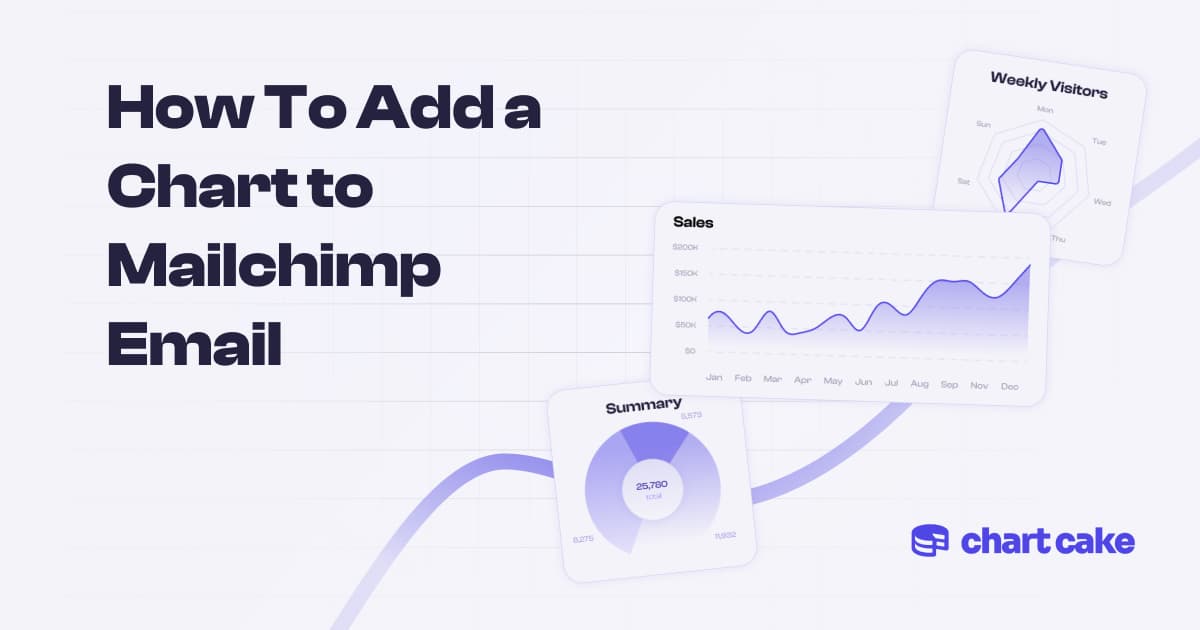
How To Add a Chart to Mailchimp Email
Introduction
In today's digital age, data visualization plays a crucial role in conveying information effectively. Embedding visually appealing charts into your email campaigns can significantly enhance engagement and convey your message in a more compelling manner. In this blog post, we will explore how you can seamlessly integrate chart images from Chart Cake, a powerful tool for creating and serving chart images via URL, into your Mailchimp campaign emails. Let's dive in and discover the art of creating visually stunning and data-driven emails!
1. Understanding the Power of Data Visualization in Email Marketing
Data visualization is a powerful technique that enables you to transform complex data into easily understandable and visually engaging charts. By incorporating visually appealing charts into your emails, you can captivate your audience's attention, simplify complex information, and convey your message with clarity.
2. Introducing Chart Cake
Chart Cake is an exceptional tool designed to simplify the process of creating and serving chart images via URL. With Chart Cake, you can easily create a wide range of charts, including bar charts, line graphs, pie charts, and more. The tool provides various customization options to match your brand's visual identity and allows you to embed dynamic chart images in your Mailchimp campaigns.
3. Creating Your Chart Image in Chart Cake
To get started, visit the Chart Cake website and sign up for an account. Once you're logged in, follow these steps:
- Choose the chart type: Select the type of chart that best represents your data.
- Enter your data: Input your data directly into the Chart Cake interface or upload a CSV file.
- Customize your chart: Explore the customization options, such as colors, fonts, labels, and legends, to match your brand's aesthetics.
- Preview and save: Review your chart, make any necessary adjustments, and save the final image.
4. Hosting Your Chart Image on Chart Cake
After creating your chart, Chart Cake provides you with a unique URL for your chart image. This URL will serve as the source for embedding the chart image in your Mailchimp campaign email.
5. Embedding the Chart in Mailchimp
Now that you have your chart image URL, follow these steps to embed it into your Mailchimp campaign email:
- Open Mailchimp and navigate to the campaign builder.
- Select the email template you want to use or create a new one.
- Drag and drop an image content block into your email template.
- In the image content block settings, click on the "Insert Image" option.
- Paste the Chart Cake URL into the image URL field.
- Adjust the image size and alignment as needed.
- Add alt text for accessibility purposes and include a brief description of the chart.
- Preview and test your email to ensure the chart image appears correctly.
6. Best Practices for Charts in Emails Integration
To optimize the impact of your chart image integration, consider the following best practices:
- Keep it concise: Use charts that convey the most crucial information and avoid cluttering the email.
- Responsive design: Ensure the chart image and email template are responsive and compatible with various devices.
- Accessibility: Include alt text and provide a text-based summary or description of the chart for visually impaired recipients.
- A/B testing: Experiment with different chart designs and placements to determine which ones resonate best with your audience.
- Data accuracy: Double-check your data to avoid any discrepancies or misleading information.
Conclusion
Adding chart images from Chart Cake to your Mailchimp campaign emails can significantly enhance engagement and improve the effectiveness of your email marketing efforts. By visually representing data in a compelling manner, you can effectively communicate your message